I have a
Dell Inspiron Mini 10 Netbook which I bought for reading and surfing internet while I am travelling. When I started using my new netbook, I felt difficult to organise my files because there is only one partition aveilable for use. So I decided to partition the hard disk.
First I checked the windows disk mangager which comes with windows 7 to partition the hard disk. But it has lot of limitations and it creates primary partitions. So only a maximum of four partitions can be made(maximum possible primary partitions which can be created is four). Out of this four three are already in use, because dell has a hidden recovery partition and a windows 7 boot partition. This limits us to create only one more new partition, also the size of the new partition has limitations.
After searching, I found the application
gparted. Gparted provides a bootable iso image which can be used to boot from CD or USB flash drive. After booting from the image file downloaded, we will be able to edit the partition. So the C drive can be shrinked to generate free space and we can create any number of logical partition by creating a new extented partition.
Steps will be
- Download bootable iso from the gparted download page.
- Write it to a CD or use unetbootin to make a bootable USB from the image(Click here to donwload).
- Defragment the os partition, so that free space is available. (This will make resizeing faster and minimize risk of data loss)
- Boot from the Gparted live boot CD/USB disk
- After booting gparted will be available at the desktop(It starts up automatically at time of booting).
- Now resize the os partition.
- Create an extented partition in the free space created by resizeing.
- Create logical partitions as required.
- When everything is done, Click apply button to write changes to the disk.
Note: If you are following these steps, then take a backup of your data before proceeding. And do at your own risk.
Screenshotes
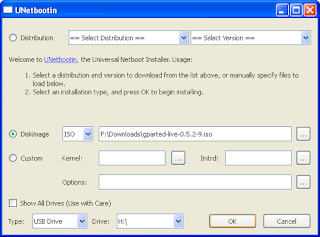 |
| Creating Gparted USB Using Unetbootin |
Following screenshots are taken with Gparted live boot CD running from a Qemu virtual machine.
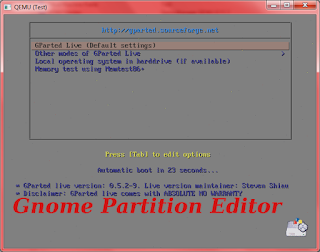 |
| Gparted live CD - Boot Screen |
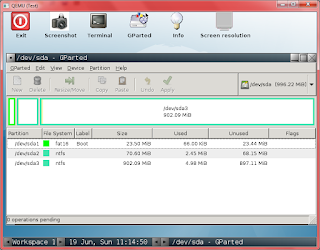 |
| Gparted live cd - Desktop |
 |
| Gpared - Resize ntfs os partition |
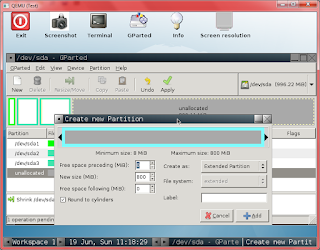 |
| Gparted - Create new Exetented partion |
 |
| Gparted - Creating logical partitions |
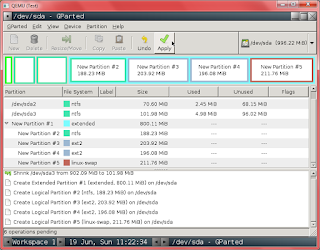 |
| Gparted - After creating the partitions, Click Apply |
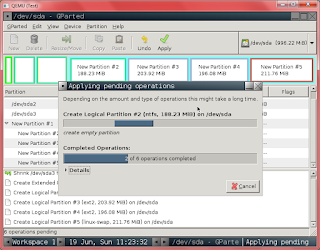 |
| Gparted - Writing changes to the disk |
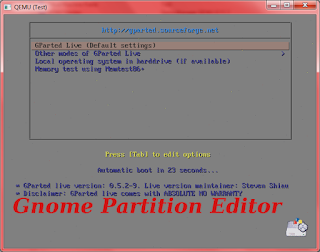
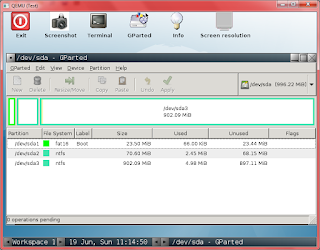

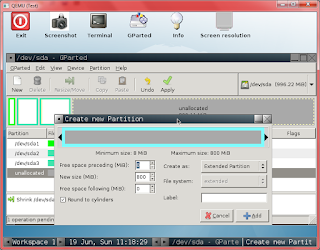

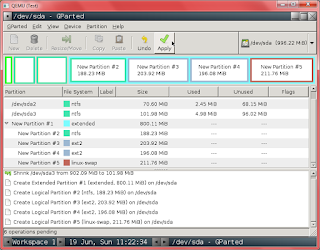
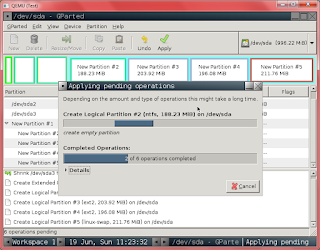
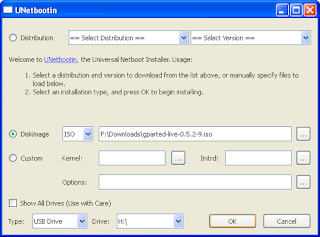









No comments :
Post a Comment